Instagram has become more than just a platform to share photos; it’s a place for businesses, influencers, and communities to thrive.
Unfortunately, with billions of users, it has also become a prime target for hackers. In fact, over 50,000 Instagram accounts are hacked each year, with one account being compromised every 10 minutes[1].
Knowing what to do if your account is hacked is critical to safeguarding your personal data and online presence. Whether you use Instagram for personal connections or business, regaining control quickly is essential to protect your privacy, reputation, and possibly even your livelihood.
This guide will explain the steps you must take if your Instagram account has been hacked, from recognizing the warning signs to securing your account after recovery.
Recovering a Hacked Personal Account
Step 1: Use Instagram’s Account Recovery
The first thing to do if you think your Instagram account has been hacked is to start the recovery process using Instagram’s “Forgot Password” option. Head to the login screen and click on “Forgot Password.” Put your username, email address, or phone number associated with the account. Instagram will send a link via SMS or email, which you can make use of to reset your password.
Follow the instructions in the message to regain access. If the hacker has already made changes to your login details, you may need to proceed with additional recovery steps, such as identity verification.
If your email or phone number has been altered, you can still use the “Need more help?” option to request additional support from Instagram.
Using the Account Recovery option is an essential first step when your Instagram account has been hacked. It helps you regain control and limit further damage. Always make sure your recovery contact information is updated to simplify the recovery process in the future.
Step 2: Notify Friends and Followers
If your Instagram account has been hacked and unauthorized content has been posted, it’s essential to inform your followers right away. This notification can prevent confusion and stop them from interacting with any suspicious posts, links, or messages the hacker may have sent.
Hackers often use compromised accounts to spread phishing scams, so if your Instagram account has been hacked, warning your followers can protect them from falling victim. Sharing an update on your account or using another platform temporarily to inform your audience about the situation can help preserve their trust and maintain your credibility.
Step 3: Report the Hack to Instagram
If a hacker has changed your username or password, preventing you from logging in, you must report the issue directly to Instagram. Start by visiting Instagram’s account recovery page, where you’ll be prompted to fill out a support form.
This form will request details such as your account’s previous username, email, or phone number.
Instagram may ask for proof of identity to verify ownership, which typically involves submitting a photo of yourself holding a handwritten code sent by Instagram. This verification process makes sure that only the rightful owner can regain access to the compromised account. To ensure a smoother process, gather all the necessary information before starting.
This step is critical, significantly if the hacker has altered important account information, making self-recovery impossible. Always act promptly to minimize potential damage.
Step 4: Check Your Login Activity
To review your Instagram login activity, go to the security settings and look for the “Login Activity” section. Here, you’ll find a list of all the devices and locations where the account has been accessed. Carefully examine the list for any unfamiliar devices or suspicious locations that could indicate that a hacker accessed your account.
If you spot anything unusual, immediately change your password to secure your account. Additionally, you can revoke access from unauthorized devices by logging them out remotely from the same menu.
Recovering a Hacked Business Account
A hacked business Instagram account can cause serious disruption, from financial loss to damage to your brand’s reputation. Follow these steps to recover your account and secure it against future attacks:
Step 1: Inform Your Team
If you have a team managing your Instagram account, notify them about the breach. Ensure that all members update their login credentials and enable Two-Factor Authentication (2FA) on their accounts to prevent further unauthorized access. This requires a code to be sent to your phone or email every time you log in.
Step 2: Notify Your Customers and Clients Immediately
The next step is to notify your followers, customers, and clients on other platforms, like Facebook, Twitter, or your company website. Keeping your audience informed helps maintain customer trust and reduces the risk of them falling victim to scams.
Step 3: Temporarily Pause Instagram Ads
If you’re running Instagram ads, log into Facebook Ads Manager and pause your campaigns immediately. Hackers might misuse your ad budget or post inappropriate promotions under your business name. Pausing the ads helps prevent financial loss while you work on recovering your account.
Step 4: Contact Instagram Support for Business Accounts
Instagram provides specialized support for businesses. Head to Instagram’s Help Center and access the “Report a Hacked Account” section. Be prepared to provide the following:
- Proof of account ownership (such as billing information from Facebook Ads or business documents)
- The email address associated with the account
- Any details about unauthorized activity or recent changes made to the account
Just like in personal account recovery, Instagram may ask for additional verification, such as submitting a photo of yourself holding a code they provide.
Step 5: Backup and Restore Important Data
Once you’ve regained access to your account and secured it, the next priority is to assess and recover any lost or altered content. Business accounts often contain valuable data, such as customer interactions, product posts, and promotional content.
If the hacker deleted posts or changed information, you may need to restore or rebuild this content. Keeping regular backups of your content, analytics, and customer data can help lessen the impact of any future incidents.
Step 6: Monitor Your Account for Further Suspicious Activity
After securing your account, continue monitoring it closely for unusual activity. Hackers may attempt to regain access or use residual connections to third-party apps.
Regularly review your account settings to catch any early signs, especially after your Instagram account has been hacked.
How to Secure a Hacked Instagram Account When You Still Have Access
If you still have access to your Instagram account after it’s been hacked, follow these steps to secure it and prevent further breaches:
1. Change Your Password: Immediately go to the settings and update your password. Ensure that it’s strong and uses a combination of letters, numbers, and special characters.
2. Enable Two-Factor Authentication (2FA): Set up 2FA to add an extra layer of security.
3. Review Login Activity: Check the “Login Activity” section under security settings. Look for unfamiliar devices or locations, and log out of suspicious sessions.
4. Revoke Access to Suspicious Third-Party Apps: In your account settings, go to “Apps and Websites” and remove any unauthorized third-party applications that may have access to your Instagram.
5. Update Recovery Information: Ensure the phone number and email address that are linked to the account are correct. Hackers must often change these details to prevent you from recovering the account.
6. Notify Instagram: If you believe the hacker still has access or if further suspicious activity continues, report the hack to Instagram for assistance.
Strengthen Your Security and Stay Vigilant
Beyond securing your account, consider improving your overall online security habits. Regularly updating passwords, using different ones for each account, and being cautious of suspicious links or messages will help protect not just Instagram but all your online profiles.
Also, familiarize yourself with Instagram’s account recovery tools before you need them. This will save time and reduce panic if a hack happens again. Staying informed and vigilant can make all the difference in preventing future security breaches, giving you more control over your digital presence.
Reference:
- https://www.stationx.net/social-media-hacking-statistics/
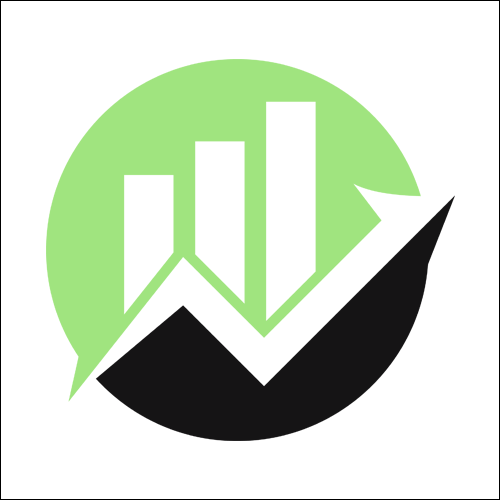
We empower people to succeed through information and essential services. Do you need help with something? Contact Us.
Want a heads-up once a week whenever a new article drops?







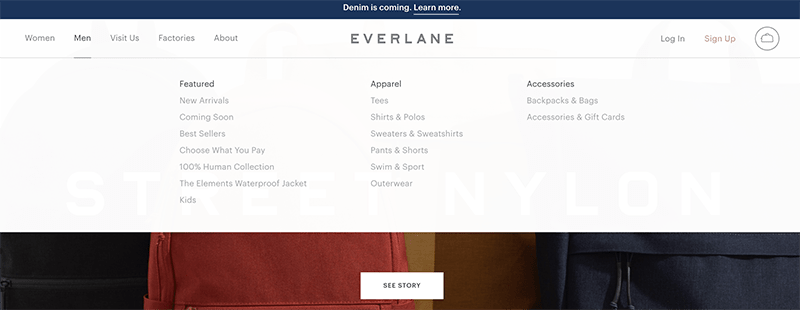
If your social media accounts get hacked, banned, or suspended, it can feel like losing a part of your online life.
My account was hacked using my pc so I tried to recover my account using my mobile phone. I get to the part where I receive a text message with a code from Instagram but after that, it asks me to enter a 2FA code when I don’t remember setting up 2FA on my account. When I select try a different way, it takes me to a page4 about setting up 2FA. So at this point, I’m at a dead end.
Hi Paul,
Sorry to hear that happened. It sounds like the hacker may have enabled two-factor authentication after gaining access to your account, which would explain why you’re being asked for a 2FA code you don’t recognize. At that point, the usual recovery steps won’t work because the hacker essentially added another layer of security that you don’t control.
The best thing to do now is go to Instagram’s official hacked account form at instagram.com/hacked. Select “My account was hacked” and follow the steps. You’ll likely be asked to verify your identity, sometimes with a video selfie. It’s frustrating, but that’s the main way to get your account back in this situation. Hope this helps.
The problem is that the selfie verification does not load, I have tried a million times. And as for the two friends verification, they never receive any message, not matter how many times I try….
If you’re experiencing issues with Instagram’s video selfie verification, these steps may help.
Before you begin, please keep these precautions in mind to avoid additional issues:
Some troubleshooting steps may reset certain settings on your phone. For example, clearing app data or resetting network settings can result in the loss of preferences or saved Wi-Fi passwords, so it’s wise to back up any essential information beforehand. Make sure you know your Instagram login credentials, as some steps may log you out of the app. Note that resetting network settings will revert Wi-Fi, cellular, and VPN/APN settings to default, meaning you’ll need to reconfigure these afterward if necessary. Finally, Instagram may have specific requirements for verification, so if issues persist, check Instagram’s help center or support for further guidance.
General Tips for Both iPhone and Android:
Start by updating Instagram to the latest version. On iPhone, open the App Store, search for Instagram, and tap “Update” if available. On Android, open Google Play, search for Instagram, and select “Update.”
Ensure that Instagram has permission to access your camera. On iPhone, go to Settings > Instagram and enable Camera. On Android, go to Settings > Apps > Instagram > Permissions and confirm that Camera access is allowed. A strong internet connection is essential for uploading the video selfie, so try switching between Wi-Fi and mobile data if there are connection issues.
Clearing the app cache can also help. On Android, go to Settings > Apps > Instagram > Storage and tap Clear Cache. iPhone users can offload the app by going to Settings > General > iPhone Storage > Instagram and selecting Offload App, then reinstalling it from the App Store. Restarting your device can also resolve minor app issues. If possible, try completing the verification on a different device to rule out device-specific problems.
iPhone-Specific Solutions:
If your Instagram account is linked to Facebook, enabling Face Recognition on Facebook can sometimes help. Open Facebook, go to Settings & Privacy > Settings > Face Recognition and turn it on. Another option is to Reset Network Settings by going to Settings > General > Reset > Reset Network Settings. This can resolve connection issues, but remember it will reset Wi-Fi networks, cellular settings, and VPN/APN configurations.
Android-Specific Solutions:
Android users can try clearing app data if clearing the cache doesn’t work. Go to Settings > Apps > Instagram > Storage > Clear Data. This will log you out of Instagram, so have your login details ready. Also, check for system updates by going to Settings > System > Software Update, as updates can often fix compatibility issues.
Final Steps for Both iPhone & Android:
If none of the above steps work, uninstall Instagram, wait a few days, then reinstall it. This can clear any lingering issues. If the problem persists, consider contacting Instagram Support for further assistance.
Following these steps should help you resolve Instagram’s selfie verification issues on both iPhone and Android.