What is the best budget desktop computer of the year? Having a reliable computer is important for business and non-business uses. From managing daily tasks to handling complex projects to gaming and entertainment, a powerful and efficient computer can make all the difference.
But with countless available options, choosing the best computer to suit your needs can be overwhelming. So we have reviewed several computers and selected the best budget computers to buy this year.
Our Top Picks
Here’s the TLDR version for your convenience.
General Use Computer – Jump to Details
Acer Aspire TC-1760-UA92 Desktop: Equipped with a 12th Gen Intel Core i5, 12GB DDR4, and a 512GB NVMe M.2 SSD, this desktop is perfect for everyday use. It offers smooth performance and ample storage. Comes with Wi-Fi 6 and Bluetooth 5.2 connectivity.
Computer For Business – Jump to Details
Dell OptiPlex 7040 SFF: Intel Core i7 processor, 16GB DDR4, and a 512GB SSD, plus a 27-inch monitor. This renewed desktop offers high performance and reliability for business environments. It’s compact form and includes comprehensive connectivity, making it a great choice for professionals.
Entertainment and Productivity – Jump to Details
Acer Aspire TC-1760-EA92 Tower: This model stands out with its 12th-generation Intel Core i5, 8GB DDR4, and 512GB NVMe SSD, which are suited for entertainment and productivity. Its Intel UHD Graphics 730 and Wi-Fi 6 capabilities offer a balanced performance for multimedia consumption and creative tasks, all in a budget-friendly package.
High-Performance – Jump to Details
Dell OptiPlex 7010: Features a 13th Gen Intel Core i5 with 14 cores, 16GB DDR4, and a 256GB NVMe SSD. This desktop is a powerhouse for multitasking and demanding applications, making complex tasks simple for any user. It’s a small form factor. Great for those seeking performance and productivity without stretching the budget.
Budget Gaming Pick – Jump to Details
STGAubron Gaming Desktop PC: A gaming powerhouse with an Intel Core i5, NVIDIA GeForce RTX 2060, 16GB RAM, and 512GB SSD. This setup includes an RGB keyboard, mouse, mouse pad, and Bluetooth sound bar. It’s designed for an immersive gaming experience on popular titles at 60+ FPS. Great for gamers looking for performance and aesthetics on a budget.
Best Budget Desktop Computer for General Use
Brand or Model: Acer Aspire TC-1760-UA92 Desktop
Specifications:
- Processor: 12th Gen Intel Core i5-12400 6-Core Processor
- RAM: 12GB 3200MHz DDR4
- Storage: 512GB NVMe M.2 SSD
- Optical Drive: 8X DVD
- Graphics: Integrated Intel UHD Graphics
- Operating System: Windows 11 Home
- Connectivity: Intel Wireless Wi-Fi 6 AX201, Bluetooth 5.2
- Ports: 4x USB 2.0, 3x USB 3.0
- Included Components: Desktop, Mouse, Power Cord, Keyboard
Key Features:
- Powered by a 12th Gen Intel Core i5 processor, ensuring smooth and responsive performance for everyday tasks and business applications.
- Comes with 12GB of high-speed DDR4 RAM, facilitating efficient multitasking across multiple applications.
- Features a 512GB NVMe M.2 SSD for ample and fast storage to store your documents, media, and software.
- Includes an 8X DVD drive for media playback and data storage.
- Supports cutting-edge connectivity with Intel Wireless Wi-Fi 6 and Bluetooth 5.2 for high-speed internet and peripheral connections.
- Equipped with multiple USB ports for easy connection to devices and accessories.
- Ships with Windows 11 Home, offering the latest features and security updates.
- Comes complete with essential accessories, including a desktop, mouse, power cord, and keyboard for a ready-to-go setup.
Description:
The Acer Aspire TC-1760-UA92 Desktop stands out as the perfect choice for those searching for an affordable yet high-performing computer. Tailored for various activities, from personal hobbies to professional tasks, this desktop seamlessly adapts to your workload. You can expect smooth operation, whether diving into intensive editing, surfing the web, or consuming media.
Additionally, the inclusion of modern connectivity options alongside a traditional optical drive ensures you stay connected in every way imaginable, catering to both new-age demands and legacy needs. This desktop is also thoughtfully bundled with essential accessories like a mouse and keyboard, making it a complete package right out of the box.
Its design prioritizes user convenience, with ample ports for effortless expansion and peripheral integration. Overall, this budget desktop computer is engineered for speed and efficiency, boasting features that enhance productivity and entertainment.
Best Budget Desktop Computer For Business
Brand or Model: Dell OptiPlex 7040 SFF Computer Desktop PC
Specifications:
- Processor: Intel Core i7 6700 3.4GHz
- RAM: 16GB DDR4
- Storage: 512GB SSD
- Monitor: 27-Inch Full HD (1920×1080) LED Monitor, 75hz, High-Quality IPS Panel
- Operating System: Windows 10 Pro
- Connectivity: 6x USB 3.0, 4x USB 2.0, 1x RJ-45, 1x HDMI, 2x Display Port, 1x USB Wi-Fi Adapter
- Included Components: Desktop Computer, Monitor, Keyboard & Mouse Combo, USB WiFi Adapter, Power Cord
Key Features:
- Powered by Intel’s high-end Core i7 series processor for fast, reliable, and consistent performance, making it an exceptional choice for business applications.
- Features 16GB DDR4 memory professionally upgraded to ensure efficient multitasking and quick access to frequently used files and programs.
- Equipped with a 512GB SSD for rapid boot times and ample storage space for documents, applications, and media.
- Includes a new 27-inch Full HD LED monitor with a high-quality IPS panel, offering a vibrant display with quick refresh rates and response times for a superior viewing experience.
- Comprehensive connectivity options with multiple USB ports, HDMI, Display Ports, and a USB Wi-Fi adapter for easy network access.
- Comes pre-installed with Windows 10 Pro, providing robust security features and productivity tools to meet the demands of modern business environments.
- The renewed Dell OptiPlex 7040 SFF offers excellent condition and performance, ensuring a high-quality computing experience for business, education, and everyday use.
Description:
As a renewed offering, this budget desktop computer doesn’t just come with essential accessories but also brings an unbeatable combination of performance and value.
The Dell OptiPlex 7040 is a standout choice for companies needing a robust, dependable computing solution without stretching the budget. This system has been revitalized through a thorough inspection and testing process and delivers top-notch performance that keeps pace with the demands of modern business tasks.
Its sleek, compact design allows for an unobtrusive fit into any office setting, and its comprehensive connectivity ensures seamless integration into various work environments. This makes it perfectly suited for various business applications.
Best Budget Desktop Computer For Entertainment and Productivity
Brand or Model: Acer Aspire TC-1760-EA92 Tower
Specifications:
- Processor: 12th Generation Intel Core i5-12400 6-Core Processor (Up to 4.4GHz)
- RAM: 8GB DDR4 3200MHz Memory
- Storage: 512GB M.2 2280 NVMe SSD
- Graphics: Intel UHD Graphics 730
- Operating System: Windows 11 Home
- Connectivity: Intel Wireless Wi-Fi 6 AX201 802.11ax Dual-Band 2.4GHz and 5GHz, Bluetooth 5.2
- Ports: 4x USB 2.0, 3x USB 3.0
- Optical Drive: 8X DVD-Writer Double-Layer Drive (DVD-RW)
- Included Components: Tower, Mouse, Keyboard
- Color: Black
Key Features:
- Equipped with a powerful 12th-generation Intel Core i5 processor for seamless multitasking and high-speed performance across entertainment and productivity tasks.
- Features 8GB of DDR4 RAM for smooth operation and efficient handling of applications and programs.
- Includes a 512GB NVMe SSD for quick boot-ups and ample storage space for all your files, movies, and games.
- Comes with an Intel UHD Graphics 730, enabling clear and vibrant visuals for streaming, gaming, and creative tasks.
- Offers advanced connectivity with Wi-Fi 6 and Bluetooth 5.2 for fast, reliable wireless connections and easy pairing with devices.
- Provides a comprehensive I/O with multiple USB ports and an 8X DVD Writer, supporting a range of peripherals and media formats.
- Runs on Windows 11 Home, offering the latest features and security enhancements for a modern computing experience.
- The sleek black tower design is stylish and functional, fitting seamlessly into any home or office setup.
Description:
The Acer Aspire TC-1760-EA92 Tower effortlessly bridges the gap between high-quality entertainment and peak productivity, all within an accessible price range. You can expect seamless performance for various tasks, from day-to-day activities to multimedia enjoyment and casual gaming.
Its fast storage capabilities ensure your data is always at your fingertips. The graphics capabilities can handle high-definition streaming, photo editing projects, and light gaming sessions with ease. Awesome connectivity technology ensures you’re always operating at peak performance, whether streaming, transferring data, or syncing devices.
This budget desktop computer embodies a perfect blend of modern technology, reliable functionality, and sleek design. It’s perfect for the home office, remote learning, or leisure activities — the best in entertainment and productivity without overstressing budget.
Best High-Performance Budget Desktop Computer
Brand or Model: Dell OptiPlex 7010 Desktop Computer
Specifications:
- Processor: Intel Core i5 13th Gen i5-13500 Tetradeca-core (14 Core) 2.50 GHz
- RAM: 16 GB DDR4 SDRAM
- Storage: 256 GB M.2 PCI Express NVMe SSD
- Graphics: Intel UHD Graphics 770
- Operating System: Windows 11 Pro
- Connectivity: Gigabit Ethernet
- Ports: 4x USB 2.0
- Included Components: Mouse, Power Cord (US), Keyboard, OptiPlex SFF 7010
- Special Feature: Security Slot
- Form Factor: Small Form Factor
- Color: Black
Key Features:
- Features a powerful Intel Core i5 13th Gen processor with 14 cores, providing exceptional speed and efficiency for multitasking and demanding applications.
- Includes 16 GB of DDR4 memory, enabling smooth operation of heavy applications and multitasking without slowdown.
- Equipped with a 256 GB NVMe SSD for rapid boot and load times, ensuring quick access to files and applications.
- Intel UHD Graphics 770 supports HD video playback, photo editing, and simple graphic work, delivering crisp visuals.
- Windows 11 Pro offers advanced productivity and creative tools, enhancing your work and entertainment experience.
- The compact and easily upgradeable design allows for easy access to internal components, making future upgrades straightforward.
- The Security Slot feature ensures added reliability and safety for your device in any work environment.
- Gigabit Ethernet provides a high-speed network connection, ensuring fast and reliable internet access.
Description:
The Dell OptiPlex 7010 Desktop Computer redefines what it means to be a high-performance, budget desktop computer. It’s powered by an advanced 13th Gen Intel Core i5 processor, featuring 14 cores that dramatically enhance multitasking and efficiency. This setup is akin to having a team of 14 specialists working simultaneously to ensure smooth operation across multiple tasks. It’s perfect for both complex creative endeavors and rigorous business applications.
Beyond all that, this PC is designed with an eye toward the future. Its compact form factor saves valuable desk space and simplifies the upgrade process, allowing the system to evolve alongside your changing needs.
It’s ideal for anyone from professionals needing a reliable business workstation to home users seeking a powerful computing solution. The perfect balance.
Best Budget Desktop Computer for Gaming
Brand or Model: STGAubron Gaming Desktop PC ABR2222
Specifications:
- Processor: Intel Core i5 (3.3 GHz base, up to 3.7 GHz, 4-Core)
- RAM: 16GB DDR3
- Storage: 512GB SSD
- Graphics: NVIDIA GeForce RTX 2060 6G GDDR6
- Operating System: Windows 10 Home 64-bit
- Connectivity: Wi-Fi, Bluetooth 5.0, 1x RJ-45, 1x Serial, HDMI, DisplayPort
- Included Components: RGB Keyboard, RGB Mouse, RGB Mouse Pad, RGB Bluetooth Sound Bar
- Color: Black
- Special Features: 3x RGB Fans, RGB Sound Bar, 1 Year parts & labor warranty, Free lifetime tech support
Key Features:
- Equipped with an Intel Core i5 processor that boosts up to 3.7 GHz, this gaming PC delivers robust performance for all your gaming needs.
- Features a powerful NVIDIA GeForce RTX 2060 graphics card with 6GB GDDR6 memory, enabling stunning visuals and smooth gameplay on popular titles at 60+ FPS.
- Comes with 16GB of RAM and a 512GB SSD, providing ample space and speed for game storage and quick load times.
- Includes a full RGB gaming setup with a keyboard, mouse, mouse pad, and Bluetooth sound bar, creating an immersive and colorful gaming environment.
- Supports a wide range of connectivity options, including Wi-Fi, Bluetooth 5.0, HDMI, and DisplayPort, for easy integration with your gaming setup.
Description:
The STGAubron Gaming Desktop PC is an unparalleled choice for gamers who demand exceptional performance without overspending. It features an Intel processor and NVIDIA GeForce RTX 2060 graphics card, allowing you to run a broad spectrum of popular games effortlessly at high frame rates.
This PC also distinguishes itself with a comprehensive array of RGB gaming accessories for a visually stunning gaming environment right from the start. Its aesthetic appeal is also great, boasting a sleek design and RGB lighting — a visually captivating centerpiece of any gaming setup.
Storage is also abundant and swift, with a sizable SSD that ensures quick access to games and applications and rapid boot times. You can look forward to effortless multitasking and the smooth operation of resource-intensive games.
Budget desktop computers for gaming don’t get any better than this!
Key Features to Look for in a Budget Desktop Computer
When selecting a budget computer, the essential factors are performance, storage, connectivity, operating system, form factor, and warranty.
Your computer should be able to last for many years even though you’re staying on the affordable side. A good measure is 5 to 10 years of use, depending on how you treat it.
Performance
Here are the factors that affect a computer’s performance.
Processor
The CPU (Central Processing Unit) is the computer’s brain and significantly impacts overall performance. It is responsible for executing instructions and carrying out computational tasks. As such, selecting a processor that meets your workload requirements is crucial.
The two major brands to consider are Intel and AMD, each offering a range of processors with varying performance capabilities.
When choosing a processor, consider the number of cores and clock speed. More cores allow for better multitasking, while a higher clock speed ensures faster processing of tasks.
For most office work, a quad-core processor is sufficient. However, for more demanding tasks such as video editing or 3D rendering, a processor with more cores and a higher clock speed is recommended.
RAM
Random Access Memory (RAM) is another critical component affecting performance. RAM is the temporary storage a computer uses to hold data needed for processing. Having sufficient RAM enables your computer to run multiple applications simultaneously without slowing down.
8GB DDR3 or 4GB DDR4 RAM is usually adequate for basic office tasks. However, we recommend 16GB DDR3 or more for more intensive tasks or heavy multitasking. DDR stands for Double Data Rate, a memory technology used in computer RAM that enables faster data transfer rates.
It transfers data on the clock signal’s rising and falling edges. That means the memory can effectively perform two data transfers per clock cycle, doubling the overall throughput compared to the older Single Data Rate (SDR) memory.
Faster data transfer rates in RAM improve overall system performance, allowing the processor to access and process data more quickly. Since the introduction of DDR, there have been several generations of DDR memory; each offering increased data transfer rates and other improvements:
- DDR (DDR1): The first generation of DDR memory, offering transfer rates of up to 200 MHz.
- DDR2: DDR2 memory improved upon DDR1 by doubling the internal data rate, allowing higher transfer rates (up to 533 MHz) and improved power efficiency.
- DDR3: DDR3 memory further increased the transfer rate (up to 2133 MHz) and reduced power consumption compared to DDR2.
- DDR4: The current mainstream memory standard, DDR4, offers even higher transfer rates (up to 3200 MHz or more) and improved power efficiency compared to DDR3.
- DDR5: The latest generation of DDR memory, offering transfer rates of up to 8400 MHz and improved power efficiency compared to DDR4.
Graphics
The graphics processing unit (GPU) renders images, animations, and videos on your computer. An integrated GPU (found within the CPU) is sufficient for most office tasks.
However, a dedicated graphics card with higher processing power may be necessary if your requirement involves graphics-intensive tasks like video editing, graphic design, or 3D modeling. NVIDIA and AMD are the leading manufacturers of dedicated GPUs.
Storage
The factors that affect storage include the following.
SSD vs. HDD
Storage is essential for saving files, documents, and applications on your computer. There are two main types of storage: Solid State Drives (SSDs) & Hard Disk Drives (HDDs).
SSDs are faster and more reliable, plus they consume less power than HDDs. These drives use flash memory, allowing quicker access to your data and shorter boot times.
Although SSDs are more expensive per gigabyte, their speed and reliability make them the preferred choice for business computers.
However, HDDs use spinning disks to read and write data, making them slower and more prone to mechanical failure. But they are more affordable.
Capacity
The storage capacity you need depends on the type and volume of data you deal with daily.
A 256GB or 512GB SSD is sufficient for most office tasks. However, if you work with large files or require extensive storage for documents, media, or applications, you may need a larger capacity drive or multiple drives.
Also, remember that external storage solutions, such as cloud storage or external hard drives, can supplement your computer’s internal storage.
Connectivity and Ports
Here’s what you need to know about connectivity ports.
USB Ports
USB (Universal Serial Bus) ports are essential for connecting peripherals such as keyboards, mice, printers, and external storage devices. So ensure your chosen computer has enough USB ports to accommodate your needs.
Additionally, consider the USB port types available, such as USB-A, USB-C, or Thunderbolt 3/4. USB-C and Thunderbolt ports provide faster data transfer speeds and can support multiple functionalities, such as charging, video output, and connecting to docking stations.
HDMI/DisplayPort
HDMI (High-Definition Multimedia Interface) and DisplayPort are common video output interfaces that connect monitors or other display devices to your computer.
Depending on your display setup, you may require one or multiple HDMI or DisplayPort connections. Ensure that your chosen computer has the necessary ports for your display needs.
If required, some adapters can convert between HDMI and DisplayPort connections.
Ethernet
While Wi-Fi connectivity is common in modern computers, a wired ethernet connection can provide faster and more stable internet access.
An ethernet port is handy for people who require large file transfers or consistent network performance. So check if the computer you’re considering has a built-in Ethernet port or if you need to use an adapter.
Wi-Fi and Bluetooth
Wireless connectivity options like Wi-Fi and Bluetooth are standard features in most computers. Wi-Fi allows wireless internet access, while Bluetooth enables wireless connections to peripherals such as keyboards, mice, and headphones.
Ensure your chosen computer supports the latest Wi-Fi and Bluetooth standards for the best performance and compatibility with your devices.
Operating System
Here are the most reliable computer operating systems.
Windows
Windows, developed by Microsoft, is the most popular operating system (OS) for computers due to its broad compatibility with various software and hardware.
Windows 10 is the most common version, while Windows 11 is the latest version offering new features, security improvements, and a redesigned interface.
Most business applications and productivity tools work seamlessly with Windows, making it a reliable choice for most needs.
macOS
macOS, developed by Apple, is the operating system used in Mac computers. MacOS is a popular choice for people in creative industries, such as graphic design, video editing, and music production. It’s Known for its sleek design, user-friendly interface, and robust security features.
Mac computers offer excellent performance and build quality but are more expensive than their Windows counterparts. However, a Mac computer may be suitable if you rely on Apple-exclusive software or prefer the macOS ecosystem.
Linux
Linux is an open-source operating system known for its flexibility, customizability, and stability.
Linux distributions such as Ubuntu, Fedora, and Debian are popular choices for businesses that require more control over their operating system or have specific security requirements. In addition, Linux is generally less resource-intensive than Windows or macOS, making it suitable for older or less powerful hardware.
However, it may not be compatible with some proprietary software designed for Windows or macOS. So it’s essential to ensure that Linux supports the applications you need.
Form Factor
Here’s every main thing you should know about form factors.
Desktop
Desktop computers are typically more powerful and customizable than laptops or all-in-one computers. They offer better performance for the price and can be easily upgraded or repaired.
Desktops are ideal for people that require powerful workstations or multiple monitor setups. You can also get desktops in full, mid, small, ultra-small, and mini forms.
Laptop
Laptops offer portability and versatility, making them popular for people who work remotely or on the go.
Modern laptops have powerful processors, ample storage, and dedicated graphics cards, making them suitable for various tasks. In addition, laptops come in multiple sizes, from lightweight ultrabooks to powerful workstations.
Aside from other requirements, consider battery life, display quality, and keyboard comfort when choosing a laptop.
All-in-One
All-in-One (AIO) computers combine the components of a traditional desktop computer into the same unit as the display, resulting in a more compact and sleek design.
AIO computers suit businesses with limited space or those seeking a clutter-free workspace. They generally offer good performance and a large display but may be more challenging to upgrade or repair than a desktop computer.
When choosing an AIO, consider factors like the display size, performance, and the number of available ports.
Warranty and Support
A reliable warranty and comprehensive customer support are crucial when purchasing a computer. Good warranties can protect your investment by covering repairs or replacements in case of hardware failure or defects.
Most computer manufacturers offer a standard one-year warranty, but extended warranties or additional support packages may be available for purchase.
Warranty Coverage
Consider the length of the warranty, the scope of coverage (e.g., hardware defects, accidental damage, etc.), and whether it includes on-site support or requires you to send the device for repair. Also, check for any limitations or exclusions that may apply.
Customer Support
Effective customer support can save time and frustration when dealing with technical or hardware problems. So check the manufacturer’s reputation for customer support and ensure they provide multiple support channels, such as phone, email, live chat, or online forums.
Additionally, consider the availability of support resources like user manuals, tutorials, and troubleshooting guides.
Extended Warranties and Service Plans
Depending on your business needs, consider purchasing an extended warranty or a service plan for additional peace of mind. These plans often provide longer coverage, more comprehensive support, and faster response times.
However, they often come at an additional cost, so carefully evaluate if the benefits outweigh the expense for your specific situation.
The Wrap Up
We hope you found what you’re looking for in our Best Budget Desktop Computer Picks for this year. Each year’s selection offers an impressive array of options that cater to various needs – whether you’re looking for a robust business computer, a compact and affordable option, or a gaming rig that doesn’t break the bank. This list is updated yearly.
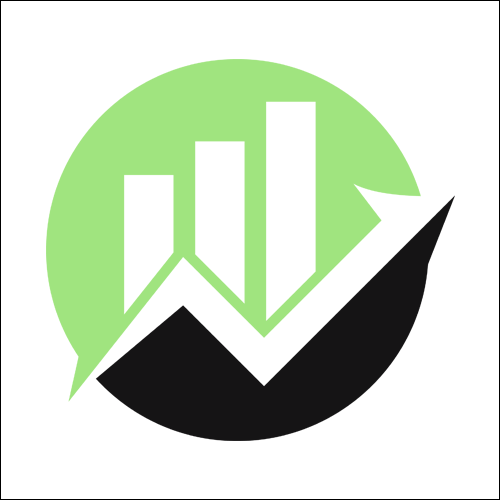
We empower people to succeed through information and essential services. Do you need help with something? Contact Us.
Want a heads-up once a week whenever a new article drops?



![Web Hosting Comparison: The Best Cheap Options For [year] Web Hosting Comparison: The Best Cheap Options For [year]](https://techhelp.ca/wp-content/uploads/2016/03/web-hosting-comparison-1-225x112.jpg)
![30 Business Ideas to Make Money in [year] (Only the Best) Business ideas article quote.](https://techhelp.ca/wp-content/uploads/2021/08/business-ideas-300x150.jpg)
![How To Start A Blog For Free in [year] How to start a blog](https://techhelp.ca/wp-content/uploads/2018/12/start-blog.jpg)
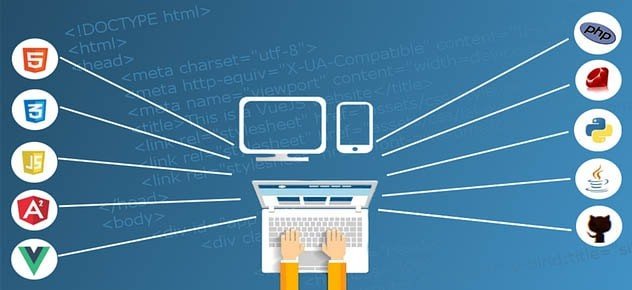
![How Much Does a Website Cost in [year]? Business and shoppers depicted in various frames.](https://techhelp.ca/wp-content/uploads/2023/09/how-much-does-a-website-cost-img-225x112.jpg)