Videos dominate the internet. In fact, as of 2024, over 80% of all internet traffic is video content[1], ranging from viral social media clips to educational tutorials.
But what do you do when you come across a video that sparks your curiosity? Whether you’re trying to find the full version, verify its origin, or discover related content, reverse video search is the key to navigating this vast sea of visual media.
In this guide, we’ll explore reverse video search and how to perform it across different platforms, including Google, Bing, and independent tools.
How to Do a Reverse Video Search Using Google
Google is one of the most popular platforms for visual-based searches, but it doesn’t offer a direct reverse video search feature. However, you can still perform a reverse search on Google using screenshots from a clip.
Here’s how to do it:
1. Take a Screenshot: First, play the video and pause it at a distinctive scene—something unique that is likely to stand out in a reverse search. Avoid generic frames that could produce too many irrelevant results. Once you’ve paused the video, take a screenshot.
- Press “Ctrl + PrtScn” on a PC to capture the screenshot.
- On a Mac, press “Shift + Command + 4” to take a screenshot of a specific area.
2. Go to Google Images: Open your web browser and navigate to Google Images. You’ll see a small camera icon in the search bar—click this to access the reverse image search feature.
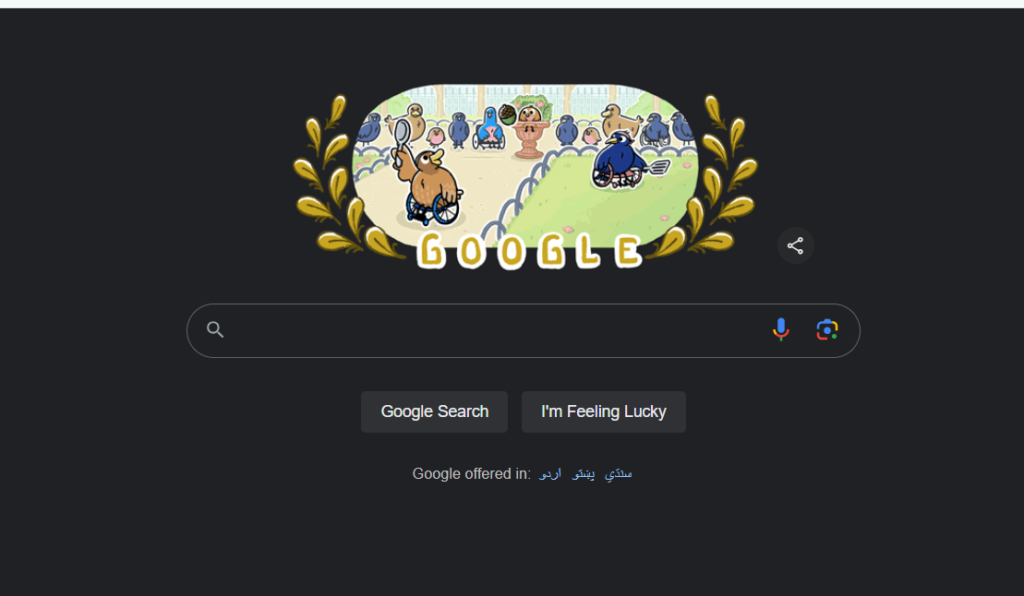
3. Upload the Screenshot: After clicking the camera icon, you’ll be prompted to paste an image URL or upload a file. Choose the “Upload an image” option and select the screenshot you previously captured.
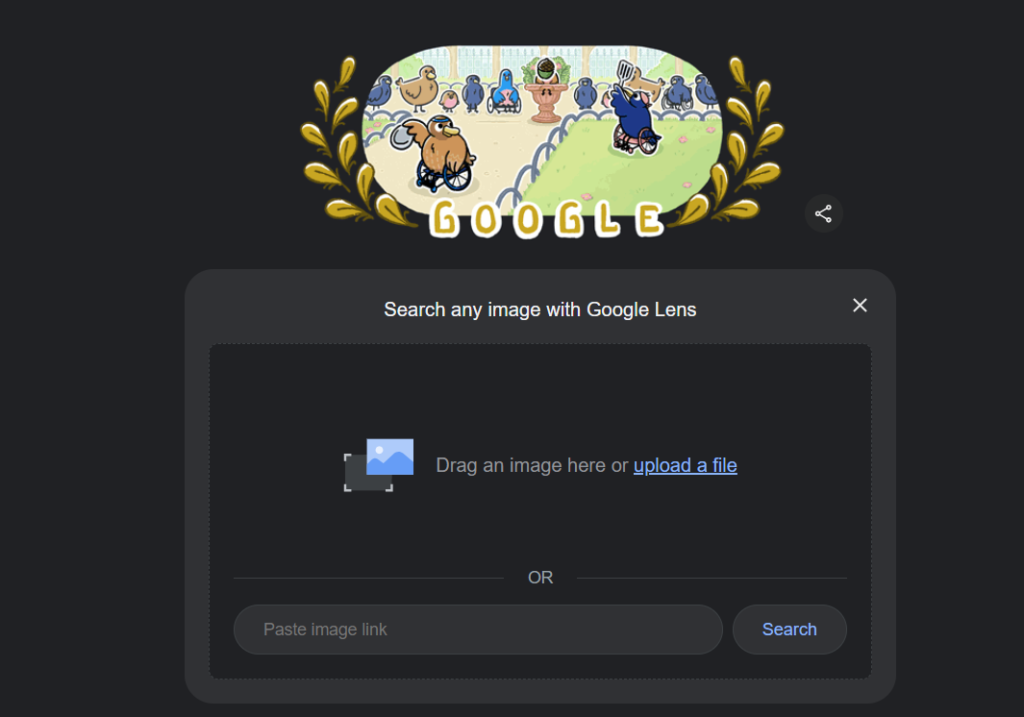
4. Analyze the Results: Google will scan its vast database and show you visually similar results. These results may include the original video, related content, or articles that mention the video.
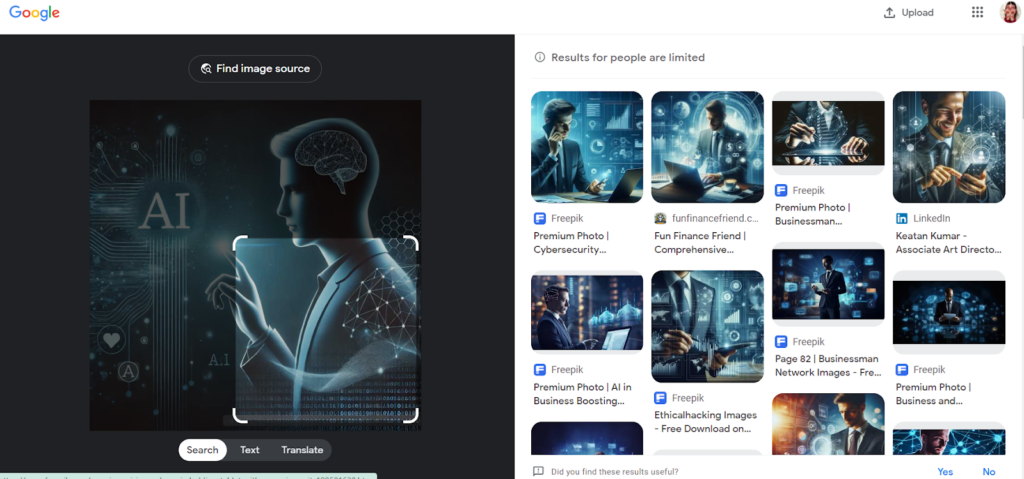
If you don’t find what you’re looking for immediately, try capturing a different frame from the video and repeating the search.
How to Do a Reverse Video Search Using Bing
Bing offers a reverse image search feature that works similarly to Google’s, allowing you to search for videos using screenshots. Here’s how you can use it:
- Take a Screenshot: Just like with Google, start by taking a screenshot of a distinctive scene from the clip you want to search.
- Visit Bing Visual Search: Go to Bing’s Visual Search page and select the camera icon in the search bar to upload an image.
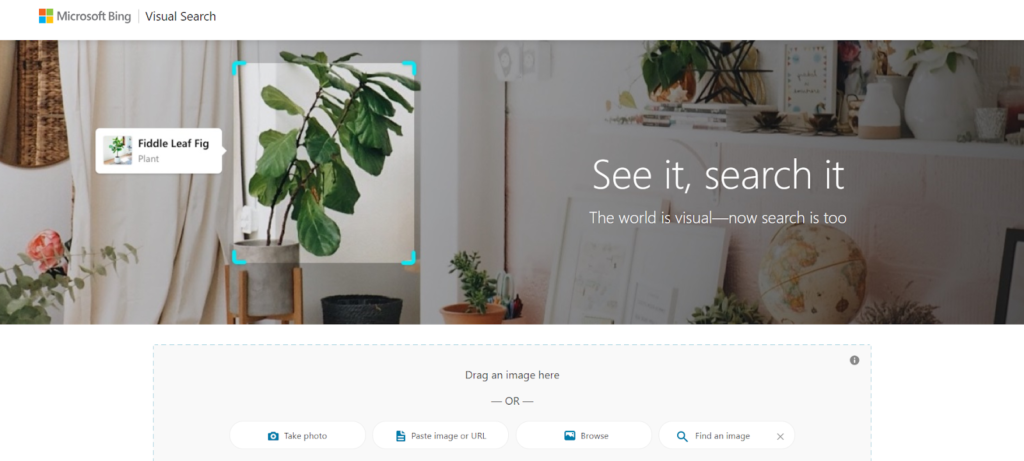
- Upload the Screenshot: Choose your screenshot and upload it to Bing’s Visual Search tool.

- Review the Results: Bing will display visually similar images and videos. You may find the source or other related videos depending on the content.
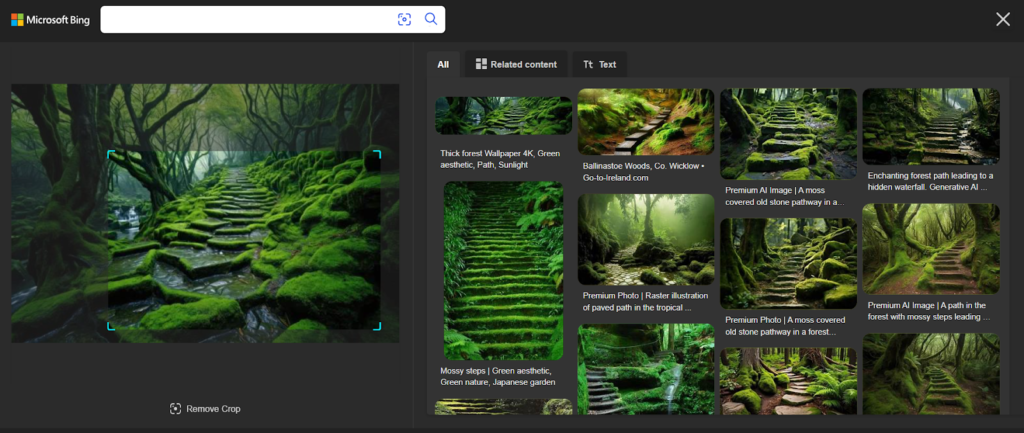
Bing’s search results sometimes differ from Google’s, so using both platforms is worth it to ensure comprehensive results. This is especially helpful if you’re researching a niche topic and want to explore all possible sources.
Independent Tools for Reverse Video Search
In addition to Google and Bing, several independent tools are designed specifically for visual-based searches.
1. Berify
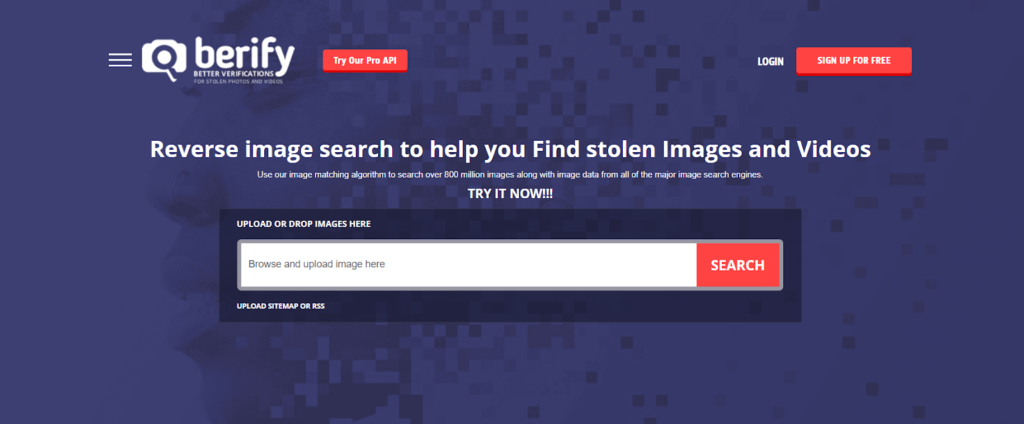
Berify is a reverse image and video search tool that pulls results from multiple search engines, including Google, Bing, and Yandex. To fully maximize Berify’s features, you’ll need to sign up for a membership plan, but you can start with five free searches by simply registering with your email.
To use Berify, upload your screenshot or video file, and the tool will scan its database for matches. Berify also offers a feature that alerts you when your content is found on a new site, making it easier to stay on top of copyright protection.
2. TinEye
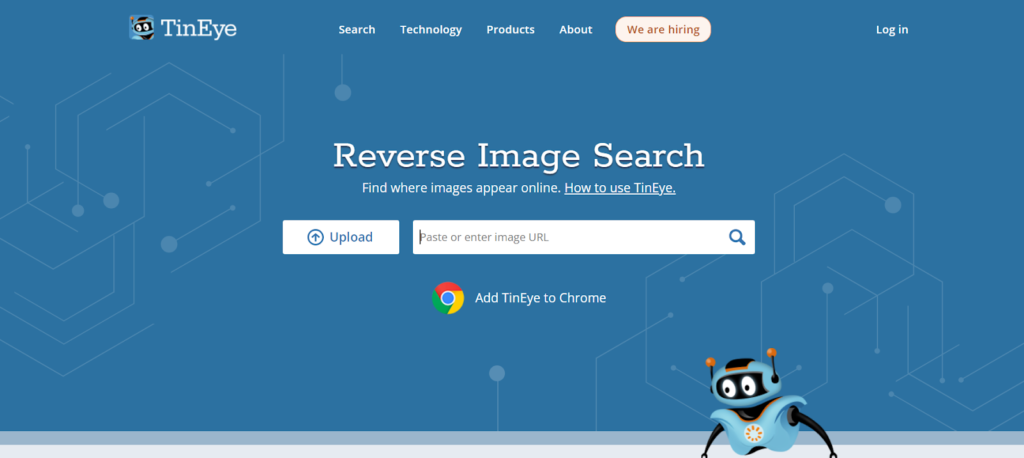
While primarily known for reverse image searches, TinEye can also be used to track down videos. Just upload a screenshot, and TinEye will search its database for similar images. It’s a quick and easy tool that users have trusted for years. TinEye is perfect for finding where a specific image or video thumbnail has been used online.
3. Shutterstock
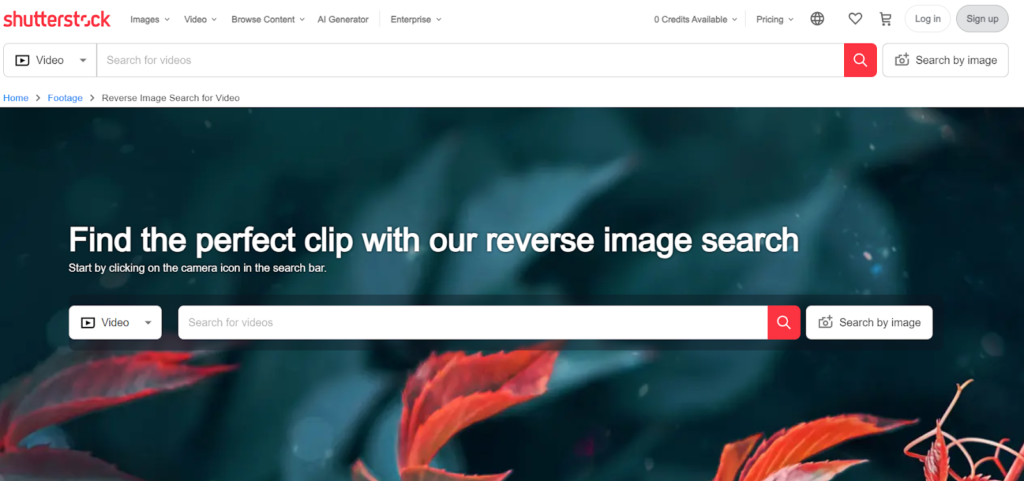
Shutterstock’s reverse image search can help you locate similar stock footage if you’re working with stock videos. This is particularly helpful for content creators seeking additional video clips that align with their projects.
Simply take a screenshot from the video you’re interested in and upload it to Shutterstock’s reverse search tool to find matching stock videos.
Reverse Video Search on Mobile Devices
Reverse video search isn’t limited to desktops or laptops—you can perform these searches on mobile devices, too. This is incredibly convenient when you’re on the go or browsing videos on your phone.
Steps for Conducting a Reverse Video Search on iOS
- Take a screenshot by pressing the “Power” and “Volume Up” buttons.
- Launch your mobile browser and go to Google Images or Bing Visual Search.
- Upload the screenshot and follow the same steps as outlined for the desktop.
Steps for Conducting Search on Android
- Capture a screenshot by pressing the “Power” and “Volume Down” buttons.
- Use your mobile browser to visit Google Images or Bing Visual Search.
- Upload the screenshot to perform the reverse search.
Several mobile apps specialize in reverse image and video searches, such as Reverse and Reverse Image Search App. These apps are available on iOS and Android and provide a user-friendly way to search on the go.
What is a Reverse Video Search?
Reverse video search uses a screenshot or small clip to help you locate the source, discover related content, or gather more detailed information.
Unlike traditional search methods, which rely on text input, it uses visual data—usually a screenshot from the video—to scan databases for matching content.
Why is Reverse Video Search Useful?
Reverse video search offers practical applications that simplify your online experience. Understanding these key benefits will help you use it more effectively whenever you encounter video content.
1. Finding the Full Version of a Clip
Social media is full of short video snippets that, while engaging, often lack the full context of the original content. These brief clips can sometimes be confusing or misleading without seeing the entire video.
Using a search based on a screenshot, you can locate the original, full-length version to view it and better understand its context.
For example, you might see a 10-second clip of an educational talk, but you’d prefer to watch the full 20-minute presentation. A quick search using a screenshot can help you track down the complete version.
2. Verifying Video Authenticity
In an era of viral content and rapid information sharing, verifying the authenticity of a video is more important than ever. Misinformation often spreads through video snippets taken out of context.
Using visual search tools, you can trace the source of a video and confirm its legitimacy. This is particularly useful for journalists, fact-checkers, and anyone sharing social media content.
Imagine you come across a video that seems controversial or too good to be true. Before sharing it with others, you can trace it back to its original source to confirm its accuracy.
3. Discovering Related Content
Visual search tools don’t just help you find the exact video you’re looking for; they can also surface related content.
For example, if you’re researching a specific topic and find a beneficial video, you can use a reverse search to find other videos, articles, or blogs that cover the same subject. This can expand your understanding of the topic and introduce you to new perspectives or additional resources.
4. Protecting Copyrighted Content
For video creators, protecting intellectual property is a significant concern. If you’ve created a video and suspect that someone else may be using it without permission, visual search tools can help you with tracking down unauthorized uses of your content.
Once you find where your video has been used, you can request proper attribution or take steps to have the unauthorized content removed.
This tool benefits YouTubers, filmmakers, or businesses that produce original video content and want to ensure that others are using it effectively.
5. Improving SEO and Backlink Opportunities
As a content marketer or SEO expert, searching by video can be an excellent resource for discovering backlink opportunities. When you find websites that have used or referenced your video without linking back to your site, you can contact them to request an appropriate backlink.
This not only boosts traffic to your website but also enhances your SEO performance.
Unlocking the Full Potential of Reverse Video Search
Reverse video search offers far-reaching potential beyond the basics of finding video sources or verifying authenticity. It can also be a valuable tool for uncovering altered content, discovering video licensing details, and even finding higher-quality versions of the same video.
It can also be a useful way to explore video metadata, such as when and where a video was first uploaded, which can provide crucial context for understanding its origin and purpose.
By leveraging these additional features, reverse video search becomes an indispensable tool for navigating today’s fast-paced, video-driven landscape with confidence and precision.
Reference:
- https://www.demandsage.com/video-marketing-statistics/
Related:
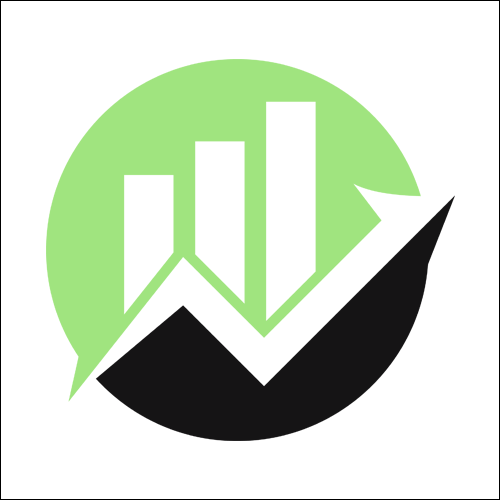
We empower people to succeed through information and essential services. Do you need help with something? Contact Us.
Want a heads-up once a week whenever a new article drops?







