With a response rate three times higher than traditional email, LinkedIn InMail is a game-changer for outreach. By offering a direct channel to professionals, it cuts through the noise and gets your message seen by the right people. Whether you’re looking to generate leads, connect with potential partners, or build meaningful relationships, InMail provides a unique advantage.
Let’s dive deeper into how you can maximize its potential, explore the different types of InMail, and discover best practices that will elevate your outreach strategy.
What is a LinkedIn InMail?
LinkedIn InMail is a premium feature that allows you to send messages directly to other LinkedIn members, even if they’re not in your network. It’s like having a VIP pass at a networking event, allowing you to introduce yourself, make connections, and create opportunities that might not be possible otherwise.
Why Use LinkedIn InMail?
LinkedIn InMail opens doors to new opportunities by giving you direct access to professionals who can influence your career or business outcomes. Here’s why it’s a must-use tool:
Reach Beyond Your Network
LinkedIn InMail allows you to reach out to people outside your immediate network, expanding your professional reach. This can be invaluable when seeking new job opportunities or connecting with potential clients or collaborators.
Stand Out in the Inbox
InMails are more likely to be noticed than regular messages because they are a premium feature. This can increase the chances of your message being read and responded to, giving you a better opportunity to make a meaningful connection.
Track Your Messages
LinkedIn provides insights into your InMail messages, such as when they are delivered and read. This tracking can help you understand the effectiveness of your messages and improve your approach over time.
How Does LinkedIn InMail Work?
LinkedIn InMail appears directly in the recipient’s inbox, standing out due to its premium status. It’s viewed as a more intentional, professional form of communication, making it ideal for networking, job hunting, and business development.
Professional and Intentional
InMail is perceived as a more deliberate form of communication. Its use indicates a professional approach, making it ideal for serious networking, job applications, and business proposals.
Enhanced Visibility
The premium nature of InMail ensures that it doesn’t get lost in the recipient’s inbox. This increased visibility can be crucial when you need your message to be noticed promptly.
Effective Networking Tool
LinkedIn InMail is a powerful tool for expanding your professional network. It allows you to reach out directly to individuals beyond your immediate connections, fostering new opportunities for collaboration and growth.
Ideal for Job Hunting
For job seekers, LinkedIn InMail provides a direct line to potential employers. It lets you bypass traditional application channels and connect with hiring managers more personally and effectively.
Credit Refunds
If the recipient responds within 90 days, even with a ‘Not Interested,’ you’ll get your InMail credits back. For example, if you send 30 InMails and receive 5 responses, you’ll get 5 credits refunded.
Extended Message Limits
InMails allows up to 1,900 characters, compared to just 300 for a connection request, providing ample space to convey your message.
The 3 Types of LinkedIn InMails
LinkedIn InMails come in three types: paid, free, and sponsored. Each serves a different purpose and has unique benefits.
1. Paid InMails
Paid InMails are part of LinkedIn’s premium features. With a LinkedIn Premium account, you get a certain number of InMail credits each month, allowing you to send messages directly to other LinkedIn members even if you’re not connected.
These messages stand out in the recipient’s inbox and are more visible, making them an excellent choice for networking, job hunting, and business development.
2. Free InMails
Free InMails, or direct messages, are a versatile tool for all LinkedIn users. While they can only be sent to connections within your network, they are a valuable resource for maintaining and nurturing your existing professional relationships.
Free InMails are particularly effective for reaching out to colleagues, clients, and other contacts you’ve already connected with on LinkedIn.
3. Sponsored InMails
Sponsored InMails, a type of LinkedIn advertisement, offers a precision-targeted approach. They enable businesses to send messages to LinkedIn members who meet specific criteria, such as industry, job title, or location.
These messages, labeled ‘Sponsored,’ appear in the recipient’s inbox. Sponsored InMails are a highly effective tool for marketing campaigns, promotions, and large-scale outreach efforts, allowing companies to deliver personalized content to a broader audience.
How To Send an InMail on LinkedIn?
Sending an InMail on LinkedIn is a straightforward process that can be done in several ways, depending on your needs and the tools you have available. Here are three ways to send InMails on LinkedIn:
Send InMails with LinkedIn Premium
LinkedIn Premium offers several plans that include InMail credits, allowing you to send messages to people outside your network.
Steps to Send InMails with LinkedIn Premium
- Upgrade to LinkedIn Premium: Ensure you have a LinkedIn Premium account. Then, select a plan that fits your needs to upgrade your account.
- Find the Profile: Navigate to the profile of the person you want to contact.
- Click “Message”: On their profile, click the “Message” button to show you can send an InMail.
- Compose Your Message: Write your message, personalize it, and ensure it’s clear and concise.
- Send the InMail: Review your message and hit send. The recipient will receive it in their LinkedIn inbox.
Send InMails with LinkedIn Sales Navigator
LinkedIn Sales Navigator is a tool designed for sales professionals. It provides advanced search, lead recommendations, and in-mail capabilities.
Steps to Send InMails with LinkedIn Sales Navigator
- Access Sales Navigator: Ensure you have a subscription to LinkedIn Sales Navigator.
- Search for Leads: Use the advanced search features to find potential leads based on various criteria, such as industry, company size, and role.
- View Lead Profiles: Click on the profile of the lead you’re interested in.
- Send InMail: Click the “Message” button to compose and send your InMail. Personalize your message to increase the chances of a response.
Send InMails with LinkedIn Recruiter
LinkedIn Recruiter is a specialized tool for recruiters. It offers powerful search features and InMail credits for contacting potential candidates.
Steps to Send InMails with LinkedIn Recruiter
- Log into LinkedIn Recruiter: Make sure you have access to LinkedIn Recruiter.
- Search for Candidates: Use advanced search tools to find candidates who meet your hiring criteria.
- Select a Candidate: Click on the candidate’s profile for more details.
- Send InMail: Click the “Send InMail” button. Craft your message carefully, highlighting why you’re reaching out and what opportunities you’re offering.
- Send the Message: Once your message is ready, send the InMail. The candidate will receive it in their LinkedIn inbox.
By utilizing these three methods, you can effectively reach out to professionals on LinkedIn, whether you’re networking, selling, or recruiting.
Best Practices for Using LinkedIn InMail
Using LinkedIn InMail effectively requires a bit of strategy. Here are some best practices to ensure your messages are well-received and effective:
Personalize Your Message
Imagine receiving a message that starts with, “Hi [Your Name],” instead of a generic “Hello.” Which one would catch your attention? Personalization shows that you’ve done your homework and are genuinely interested in connecting. Mentioning common interests or mutual connections can also make your message stand out.
Be Clear and Concise
People are busy. Your LinkedIn InMail should be straightforward and to the point. Clearly state why you’re reaching out and what you hope to achieve. A concise message is more likely to be read and responded to. Think of it like a mini elevator pitch—brief but impactful.
Highlight the Benefits
What’s in it for the recipient? Whether you’re seeking advice, a job opportunity, or a business collaboration, explain how the person you’re contacting can benefit from connecting with you. This mutual benefit approach makes your message more appealing.
Include a Call to Action
End your message with a clear call to action. Whether scheduling a call, meeting for coffee, or simply asking for a reply, a call to action provides a clear next step. It guides the recipient on what to do next, making it easier for them to respond.
Follow Up Politely
If you don’t get a response, don’t worry. People are often busy, and messages can get overlooked. A polite follow-up can remind them of your initial message and show your persistence without being pushy.
Maximize Response Rates
Timing matters—messages sent on weekdays, particularly early in the week, often get better responses. And don’t forget about your LinkedIn profile. When prospects receive your InMail, they’ll likely check out your profile, so make sure it’s fully optimized with a compelling summary, detailed experience, and clear specializations to build credibility and increase your chances of a reply.
The Long Game
While LinkedIn InMail excels at breaking down barriers to make professional connections, its true potential lies in building long-term relationships. Rather than focusing solely on immediate results, think of InMail as a tool for nurturing future opportunities.
Offering ongoing value—such as sharing industry insights, recommending resources, or continuing meaningful conversations—can turn a single message into a lasting connection. By shifting from a transactional mindset to a relationship-building approach, you can cultivate a network that provides long-term benefits.
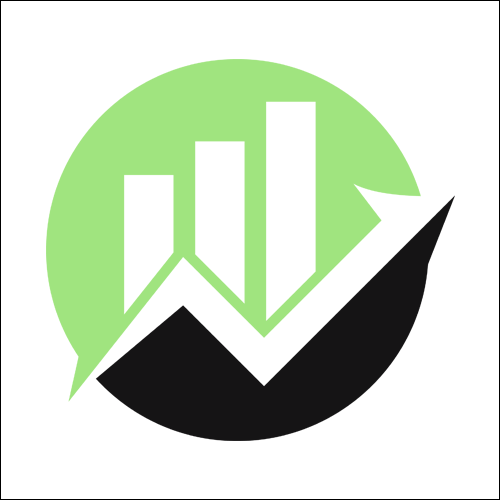
We empower people to succeed through information and essential services. Do you need help with something? Contact Us.
Want a heads-up once a week whenever a new article drops?







